Cash Forecaster for Mac OS X
Object Craft's Cash Forecaster is a simple application that forecasts your cash flow over a defined period. It requires Mac OS X 10.3 or later (Panther).
Our objective was to create an application that does something that we find very useful in the running of our business and personal finances. If you feel the product is of value to you, a contribution would be greatly appreciate and would encourage us to continue work on the app. Otherwise bug fixes and so on can take some time while we work for paying customers on other projects.
Please note: This is beta software and therefore there will be bugs, etc. We would really appreciate it if you get in contact with us here to let us know what you think, bug reports, enhancements, suggestions, etc.
What's new in v0.6
- Ensure that all date fields accept natural language. You should now be able to enter "tomorrow", "today", "6/6", "June 6", etc
- Added ability to amortise cash flow. You can now model:
- Discounted cash flows (Can therefore model project cash flows, i.e. NPV)
- Loans
- Cash accounts that accrue interest.
- Can now print forecasted graph of cash flows
- Added export to CSV function.
- Ensured that all dependant fields (Expired, Final occurence) are assessed correctly when opening files
- Changed "Repeats" to "Occurrences" - this should avoid confusion about how the payments are calculated
Privacy
CashForecaster does not share your data with our servers or any other parties. It does not track your usage.
Installation
Mount the CashForecaster-0.6.dmg (double click the CashForecaster-0.6.dmg). Once mounted, drag CashForecaster to your desired location.
Download
-
Latest release: CashForecaster-0.6.dmg 148K May 21 2004 Previous releases: CashForecaster-0.5.dmg 115K Feb 05 2004 CashForecaster-0.4.dmg 115K Feb 03 2004 CashForecaster-0.3.dmg 115K Jan 30 2004 CashForecaster-0.2.dmg 110K Jan 16 2004 CashForecaster-0.1.dmg 110K Jan 15 2004
Use
To use the application, enter all your expected revenues and expenses, that is the amounts, their frequencies, start date, etc. To generate your cash flow forecast, enter your current cash balance and click on 'View Graph ...' to produce a graph and summary of your expected cash flow. You can even choose the period of your forecast ranging from a week to a year. I've been surprised how useful this simple application has been in our business.Main Page
The main page has two tabs: 'Summary' and 'Calendar'Summary tab
Here you can see a list of all your individual revenues and expenses. Revenues appear as black in the table; expenses appear red.Calendar tab
On the left hand side is a calendar - click on any date and you can see a summary of all the revenues and expenses for that date. If the buttons are red, it means that the total amount spent/received for that date is negative, blue is positive, grey means that no revenues or expenses occur on that date.What do all the buttons on the main page do?
Add revenue/expense ...
Click on this button and a sheet appears which allows you to enter in the amount, description, frequency, etc of an individual revenue or expense.Show profit summary ...
This drops a sheet which allows you to see a total of revenues, expenses and profit between 2 dates. Simply enter the two dates and click on 'Calculate'View graph ...
Firstly - ensure you have entered a current balance in the current balance text box, select a period to forecast within and then click on 'View graph ...'. A new window will appear showing your cash balance as a graph. From this new window you can click on 'Show summary ...' to inform you of you average balance, minimum, etc. In the summary window you can enter a date, hitHow do I edit a revenue/expense?
Double click on the revenue expense in the summary table.How do I delete a revenue/expense?
Select the revenue(s) or expense(s) in the summary table that you wish to delete and then either press cmd-delete or select 'Delete' from the 'Edit' menu.What does 'expired' mean?
If a revenue or expense is expired it means that it occurred on or before today. The Cash Forecaster considers revenues or expenses for today to have been received, or paid already. Therefore the current balance is the balance at the end of the day.How to forecast/model a project and its cash flows (Explanation of NPV)
For those who have never studied the use of NPV (Net Present Value) to forecast the viability of a project, this should hopefully clear things up a bit. The best way of describing this is through an example.Say you wish to buy a house today for $300,000 as an investment property. For this you take out a loan from the bank (Which you can also model with the CashForecaster) that will cost you $2,000 a month with a lump sum payment to the bank in ten years after selling the house of $60,000. It is going to cost you $50,000 in renovation costs to be paid in full in 2 months. There are also going to be maintenance costs of $200 / month. You are expecting to rent the house out for $2,500 / month for 10 years (in two months from now after renovations are finished). This rent will increase by 5% per year (This you will have to calculate and enter manually). You expect to sell your house in ten years for double its value ($600,000). Note you can add as many other expenses as you like here.
- Enter a current balance of -$300,000 (Purchase value of house - make sure you enter as negative)
- Enter loan payments of -$2,000 per month starting one month from today
- Enter final loan payment of -$60,000 10 years from today
- Enter renovation costs of -$50,000 2 months from today
- Enter rent value of $2,500 two months from today, ending after 12 months (occurrence = 12)
- Enter rent value of $2,500 + 5% = $2,625 starting 1 year and 2 months from today occurring 12 times
- Enter $2,625 + 5% = $2,756 starting 2 years and 2 months ....... (Note - you could simplify this by assuming an average rent for 10 years of $3,000)
- Enter final value of $600,000 in 10 years from today.
Choose to forecast for 10 years and click on "View Graph ..."
On the graph page click on "Show summary ..."
Note that your final balance is $301,832.
What this means is that in 10 years time you will walk away from this investment with $301,832 in your pocket. Pretty good eh?
Now - just say you want to account for inflation of 3.5% (What this means is that your money decreases in buying power by an effective rate of 3.5% per year)
- Close the graph window
- Click on "Amortisation ..."
- Choose forecast type of "Discounted"
- Enter 3.5% as your Annual rate
- Choose "Effective" (More on what this means later)
- Click "View graph ..."
- Note that now your final balance is $122,661.50. (Not as good now - but still a profit)
The problem is that you have a number of choices about where to put this money. You could invest it in the bank where you might make 4.5% per annum, etc
Say for example that your uncle wishes to loan this money from you and promises to give you 10% per year for the privilege. You want to compare the two investments. This is how you do this.
Enter 10% instead of 3.5% and have a look to see what that does to your investment.
Not so good now. - you now have -$79,488.65 as the value of this investment. It is very important to understand that this does not mean you are making a loss on this investment. A negative value means you are not making 10% therefore I suggest you loan the money to your uncle.
The simple rule is that if your NPV is greater than or equal to 0 your investment is worth considering at that interest rate. Many companies set an percentage they use for assessment for all their projects (like 14%). You can even factor risk in by raising the percentage for that project - banks do this by using higher interest rates for short term, risky loans. The NPV technique is very effective especially considering the fact that you can assess two investments which have different time frames and cash flows. The thought process might be as follows:
- We have $300,000 to invest
- We want to make 14% on this money
- There are two projects (A and B) where we could invest this money.
- Project B is more risky and therefore we will use an interest rate of 16% instead.
- The projects are of different lengths and have radically different cash flows, but this DOES NOT matter as NPV is an effective method for comparison.
Project A yields an NPV of $25,000
Project B yields an NPV of $35,000
You would obviously choose Project B over A.
How to forecast/model a loan
The best of describing this is by an exampleSay you take out a loan to buy a house
The value of the loan is $300,000
The interest rate given to you by the bank is 7% / annum (nominal) - calculated daily
You have monthly payments of $2,500.00. starting 1 month from today
- Enter current balance of $300,000 (This is positive because it is money received by you)
- Enter your monthly payment of -$2,500 starting 1 month from today
- Click on "Amortisation ..."
- Choose Forecast type of Loan
- Annual rate = 7%
- Rate type = "Nominal" Banks describe loans using nominal rates unless otherwise specified
- Choose a period of 25 years
- Click on "View graph ..."
What is the difference between Nominal and Effective interest rates
When a bank gives you an interest rate for a loan of 6.0% per annum calculated daily, what they usually mean is that they are charging you (6.0/360)% per day on your loan (Assume 360 days a year). If you borrowed $100 at the beginning of the year and did not pay a cent bank, your loan would be worth $100 increasing by (6.0/360) % per day, which is equivalent to $106.18. Note that you would expect 6% per annum on $100 to equal $106.00. The interest rate of 6% per annum calculated daily is called a nominal interest rate. The effective interest rate is 6.18% because that is how much $100 increases effectively over a year.Export to CSV
CashForecaster now has the ability to generate a csv file of a forecast. This is particularly useful if you need to export the forecast into Excel for example. To export, you must first generate a forecast. Then click on "Export to CSV ...". The csv file contains a table of each day's revenues and expenses for the period forecasted plus the final balance for each day.License and Copyright
Cash Forecaster is Copyright (c) 2002-2023 Object Craft Pty Ltd enquiries@object-craft.com.au.
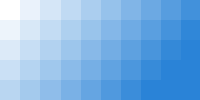
![[Object Craft]](/images/object-craft-white.png)