PDF Viewer 1.4 for Mac OS X
Please note:
The Preview application included in OS X 10.3 and later is now far superior to our PDF Viewer.
If you have installed PDF Viewer (or some other 3rd party pdf viewer) and wish to revert to using Preview, select any PDF document, then select Get Info from the File menu. In the Info window that opens, under the "Open with" section, select the Preview application and then click the "Change all ..." button.
Object Craft's PDF viewing application for the Mac is a Cocoa application compiled for OSX 10.2.x (Jaguar).
PDFViewer is a barebones PDF viewer. It is simple, small and much faster than the alternatives.
New features in this version :
Installation
Mount the PDFViewer disk image (double click on the .dmg file), open the PDFViewer volume and drag the application icon to the directory where you wish to install the application.
Download
-
Latest release: PDFViewer-1.4.dmg 148K Sep 22 2003 Previous releases: PDFViewer-1.3.dmg 143K Sep 11 2003 PDFViewer-1.2.dmg 177K Jul 28 2003 PDFViewer-1.1.dmg 140K Jun 17 2003 PDFViewer-1.0.dmg 114K Jun 17 2003
Use
To open a PDF file
To scroll through the document just drag the scroll bar.
A button in the top right corner of each document window toggles display of a customizable toolbar with controls for resizing and navigating the document.
To jump to a specific page enter the page number in the text input field and hit enter.
The left and right arrow buttons select previous or next page.
The magnifying glass buttons zoom in and out. The zoom rate can be specified in the preferences window.
Auto zoom mode (automatic document resize with window resize) can be toggled on and off with the auto zoom checkbox. The default state of this checkbox can be set in the preferences window. The auto zoom mode can also be set in the preferences.
Page up and page down can be used to move through the document one page at a time.
The Home and End keys jump to the first and last pages of the document.
The up and down cursor keys scroll the document. Each key press will scroll the document by 10% of the height of a single page.
The document must be focused for this to work. If the keys don't work try clicking inside the PDF document.
Known Issues
Thanks
Thanks to Matthias Merzbacher for the German localization, Yuzuru Shiraiwa for the Japanese localization, Ricardo Guilherme Filho for the Brazilian Portuguese localization and Luis Manuel Vaca for the Spanish localization of the application.
Thanks to Robert Klep and the VersionTracker (http://www.versiontracker.com) users memyselfandimac, knee, lcp, LuckyStrike and osax for encouragement, constructive criticism and suggestions for the original PDFViewer.
License and Copyright
PDF Viewer is Copyright � 2002-2003 Object Craft Pty Ltd enquiries@object-craft.com.au.
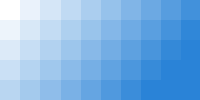
![[Object Craft]](/images/object-craft-white.png)